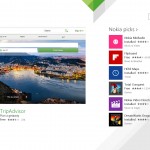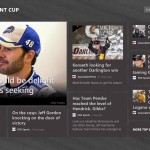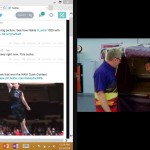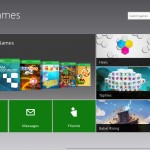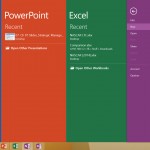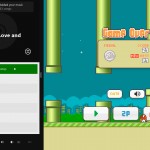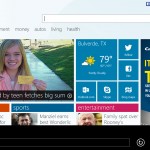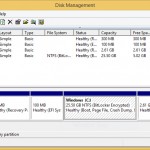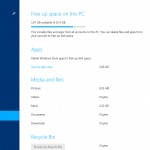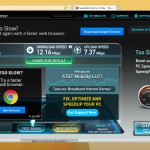Microsoft made a big push for tablets with the release of Windows 8 and Windows RT, the mobile-specific version of Windows 8. Nokia’s first entry into this market is their Lumia 2520, not to be confused with the 1520, 925, or any of their other products. Interestingly, the 2520 is only available in a Wi-Fi + cellular variation, available directly from carrier sales channels. I’ll be reviewing the model for AT&T, but it is available for other carriers, including Verizon here in the US and many around the world. Unfortunately, a Wi-Fi-only model doesn’t seem to be available, but you can still buy one and opt not to use it with cellular service, although you’ll be paying a bit of a premium to do that over other Wi-Fi-only tablets.
Unboxing Video
Video Review
Pricing
My particular Lumia 2520 review unit is available from AT&T, complete with AT&T branding a a few pre-installed apps. From them, its full, non-contract price is $569.99. You can shave $100 off if you opt for a 2-year contract, bringing your total to $469.99. AT&T also offers an equipment installment plan with 20 monthly payments of $28.50. Regardless of which option you choose, this puts the Lumia 2520 towards the upper-end of tablet pricing as a whole, but seems about average as far as spec-filled Windows RT-based tablets go.
Specifications
Here’s a full rundown of the specs:
- 10.1-inch 1920×1080 (full HD) ClearBlack IPS LCD display w/Gorilla Glass 2
- Qualcomm Snapdragon 800 quad-core CPU @ 2.2GHz
- 2GB RAM, 32GB internal flash storage, expandable by up to 64GB via microSD
- 8120mAh battery
- USB 3, Bluetooth 4, Wi-Fi 802.11a/b/g/n, NFC, micro-HDMI, 3.5mm headset output, micro-SIM
- 6.7MP rear-facing camera, 1.2MP front-facing camera
- Windows RT 8.1
What the above translates to is essentially some of the best hardware that you can get in a tablet, even though it’s been 5 months since the Lumia 2520 was first released.
Hardware, Design, Speaker Quality & Build Quality
For design, the Lumia 2520 very much represents Nokia’s other Lumia devices. And that’s not such a bad thing.
The main frame uses a unibody design made from polycarbonate. Along the front is a big slab of glass. This results in a design that’s very clean, smooth and simplistic overall. Two color choices are available, including glossy red as well as silk black, which I have. It has a soft-touch/satin feel to it, which should cut down on scratches, but will still show a fair amount of smudges and fingerprints.
Since we’re still on the topic of the back, there, you’ll find the 6.7MP rear-facing camera, NFC pad, some Nokia and AT&T branding, as well as a microphone. The bottom features an accessory docking area to use with Nokia’s optional (and expensive, at $150) power keyboard, which is essentially a full case for the tablet with an integrated battery, keyboard and trackpad.
On the right, you’ll find the USB 3 port (to be used with an OTG adapter, and unfortunately, my USB 2 OTG adapter, that usually works with Android devices, doesn’t work with this tablet) and a micro-HDMI port. That USB 3 port also doesn’t do anything when plugged directly into a computer. Moving over to the left, you’ll find the 3.5mm headset jack at the top, and a 2.5mm charging port towards the bottom. If you were hoping to use your stack of micro-USB cables for charging, you won’t be able to.
Along the top edge is a tray for the microSD and micro-SIM cards. Considering the microSD card is something that you might swap out on a regular basis, you’ll need a paper clip to access this tray. Also along the top include the power button and volume rocker.
Lastly, we have the front of the tablet. Obviously, you have the 10.1-inch display, a touch-sensitive Windows/home key below that, dual front-facing speakers along the bottom, a microphone at the top, some light sensors, and your 1.2MP front-facing camera. I found myself using Windows RT’s side swipe gestures more than the touch-sensitive button. It does vibrate when you press it, however. It’s also used in combination with the volume down button to take screenshots.
When it comes to the overall feel and quality of the tablet, it’s fairly solid. Regardless, if you plan on taking this tablet with you to places, I would recommend getting a case of any kind. There are many different designs and functionality options from websites such as eBay or Amazon.
There are two front-facing speakers towards the bottom of the tablet along the front. They aren’t the greatest, but they certainly aren’t horrible. Music generally sounded fine for casual listening. The same went for videos and games.
Display
Nokia’s displays across all of their devices generally receive high marks, and that’s certainly the case with the Lumia 2520. It gets as bright as you want, when you want it to. Likewise, the brightness can also become incredibly low for when you’re in situations with little to no light, as it’s easier on the eyes. Viewing angles are some of the best that I’ve ever seen on a display. Touch response is accurate and quick. Thanks to using Gorilla Glass 2, I wouldn’t worry much about scratches, but screen protectors are available.
An issue I’ve noticed has to do with screen bleeding where, around the edge of the display, you’ll notice some spots are brighter than others. While this isn’t noticeable during general usage, it could be when watching videos with black bars around the sides or top. You can see what this looks like in the photo above. Most displays have screen bleeding to some extent, but it was much more noticeable on the Lumia 2520 than any other device I’ve ever used, even more so than the iPad 2, which received some negative press when it was launched.
Nevertheless, the Lumia 2520’s display is excellent in every other area, and looks fantastic for just about everything that you want to view on a display.
Software & Apps
If you’re unfamiliar with Windows RT, think of it as Windows 8.1, but slimmed down a bit for more mobile-optimized tablets, that’s also incredibly easy to use. There are some tablets that run traditional Intel processors with full version of Windows 8.1, however. Still, Windows RT provides you with the “Metro” homescreen, with easy access to your tablet apps. In addition, you still have access to the traditional Windows desktop. This allows you to run the traditional version of Internet Explorer as well as the included, full version of Microsoft Office 2013. You can still get down and dirty with desktop programs, such as dxdiag, msconfig, mspaint, and of course the task manager. Unfortunately, these types of programs are the only ones that can be run in the desktop view. You can’t just download an .EXE file from the Internet and run it, due to the different processor architecture (ARM). This is where Intel tablets have an advantage, since they run the same processors that you’d find in a traditional desktop or laptop computer.
Even though Windows RT is still somewhat new, there are plenty of apps available in the Windows Store. You can view some screenshots in the gallery above of different things from Windows RT. App categories include games, social, entertainment, photo, music & video, and many more. If there’s something that you want, chances are you’ll be able to find it. Both free and paid apps are available. Unlike iOS and Android app stores, many apps include trials, allowing you to try an app for free for X number of days before deciding whether or not you’d like to purchase it.
As an added bonus, the Lumia 2520 runs Flash, and it runs it rather well. This could be a problem for loading standard websites that have lots of Flash ads, because Flash will use more resources, thus running down battery life quicker. Still, Flash content was smooth. Flash works in both the desktop version of Internet Explorer as well as the Metro/touch version. You can see an example of Flash in the LTE speedtest.net screenshot below.
In addition to the stock Windows RT apps, Nokia installed a few of their own, including Nokia Camera, Nokia MixRadio, Nokia Storyteller, and Nokia Video Director. AT&T apps include AT&T AllAccess and AT&T FamilyMap. You can uninstall any of these apps and later reinstall them from the Windows Store if you want them back.
Storage
Internal storage is something that might be a concern to many people, since WIndows uses a fair amount of storage from right out of the box. You can view the 2520’s partition map in the screenshot above. With the recovery and other non-accessible partitions in mind, the user is left with a 25.50GB partition for the OS and user data.
Don’t forget that you have access to the microSD slot, which you can store all of your media and documents onto. Because installable applications can only be done via the Windows Store, they aren’t able to be installed onto the microSD card, which could be unfortunate for app-heavy users.
During my testing, I didn’t find the 32GB of internal storage to be much of a problem, since everything that I wanted to put onto the tablet fit. This included my entire iTunes music library (about 4.5GB worth of audio files), some documents, a few video files, and about 2 dozen of apps from the Windows Store, including some large games. With all of that, I still had 5.02GB of free space.
One thing to note is that Windows will occasionally dump applications from memory (RAM) and onto storage to allow other applications to run reliably. Depending on the app, this itself could use a bit of extra storage space. Essentially, I wouldn’t want to have less than 1GB of free storage, or else problems may occur.
Performance
One of my initial concerns had to do with performance, because you’re essentially running a mobile-optimized desktop operating system on a processor that’s made for smartphones. I was pleasantly surprised to have absolutely no major complaints. Both desktop and Windows Store apps opened quickly and performed well with very little lag. Scrolling was basically as smooth as ever. Booting the tablet takes less than a minute, and after you sign in, you don’t have to wait for background processes to load before being able to use apps.
The internal storage is quite fast as well. Making a copy of a file from one folder to another gave speeds of close to 50MB/s. As my OTG adapter didn’t work, I was unable to test speeds from external storage devices.
Wi-Fi performance is decent, with 5GHz speeds of up to 300Mbps. When copying a file wirelessly from one computer to the tablet, I was getting around 12MB/s, or 96Mbps. Going the other way around, oddly, was a little lower, at around 9MB/s, or 72Mbps. Both tests were done very close to a NETGEAR AC1450 router.
I did notice that sometimes, after prolonged periods of standby, that the Lumia 2520 wouldn’t turn back on, or the touch display wouldn’t register my taps while at the lockscreen. This required a forced restart of the tablet. Things were smooth afterwards, though, but this did happen on several occasions. I did a clean install of Windows when I first took the tablet out of its box.
Battery Life
Battery life was another concern of mine. While I didn’t log specific battery life numbers (they aren’t generally representative of what a normal user would even make note of themselves), I was easily able to get through the entire day with typical usage. This included browsing many websites, installing some new apps, watching some web and local videos, and playing some games. Brightness was adjusted throughout the day to conform to the various lighting conditions that I was in.
Standby time has been mixed. There were times where, after being left alone all night, it would be drained by morning, where sometimes it didn’t lose much battery at all. On all occasions, I made sure to close all of the running applications. I’m not sure if my tablet has issues, or if it’s a Windows thing, but I was disappointed to sometimes show up to the tablet and have it not turn on at all. This is in addition to the problems mentioned above, but those weren’t due to no battery life remaining.
Cellular Data Performance
My Lumia 2520 is fully compatible with AT&T. Once unlocked, it should work on T-Mobile’s LTE, refarmed HSPA/UMTS (3G/”4G”) spectrum, and their EDGE. While most of my usage was on Wi-Fi, things were just fine when on AT&T’s LTE network. Speeds vary greatly by area and time of day, so take the speeds above with a grain of salt. Switching from Wi-Fi to LTE is as easy as bringing up the charms bar, going to Wi-Fi, and connecting to LTE under Mobile Broadband.
Camera
In most cases, tablet cameras aren’t worth using unless you need to take a quick snapshot of something without much regard for quality. That’s the case with the camera on the Lumia 2520. I see it best being used for quick video calls and emergencies, but nothing more. A small gallery of sample photos are above, most of which were taken indoors with below-average indoor lighting. The outdoor shots were better, but nothing award winning. The photos in the gallery above were downsized. You can view the unedited, raw JPEG images here (I recommend opening those links in a separate tab so that you can view the full image): one, two, three, four, five. Video quality also wasn’t impressive. You can see a sample video from within the video review at the top of this post. All of those photos as well as the video were taken with the stock Windows RT Camera application. Nokia has their own camera application, dubbed Nokia Camera, that has some more advanced shooting options, but shouldn’t affect camera performance very much.
Conclusion
To have a good product, you need a combination of quality hardware and software, and the Lumia 2520 delivers very well on both conditions. It offers good performance, battery life and fun software that’s very simple to use. It’s not the cheapest tablet around, but you certainly won’t be complaining about price once you begin to use it. I’m fairly critical of performance and general usability, but I found myself enjoying the Lumia 2520 far more than I’d originally planned, and hopefully you will, too.
Feel free to follow Brian and Gadget Unit on Twitter.